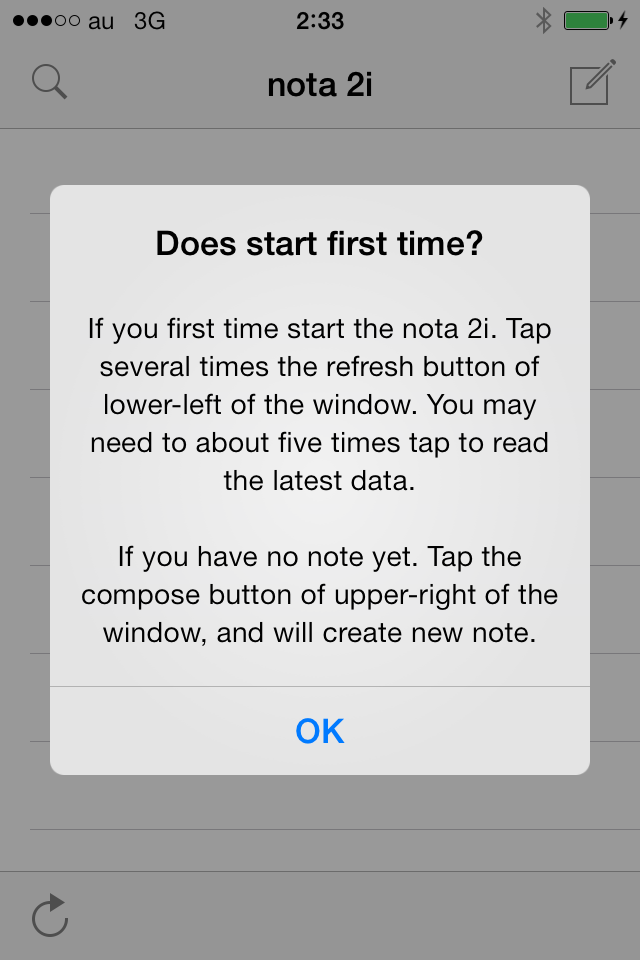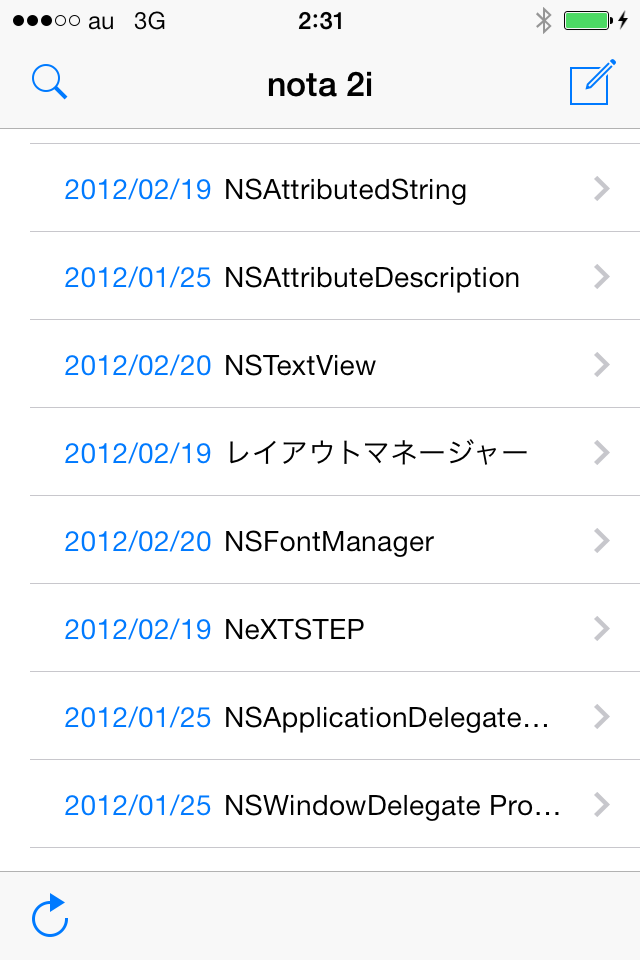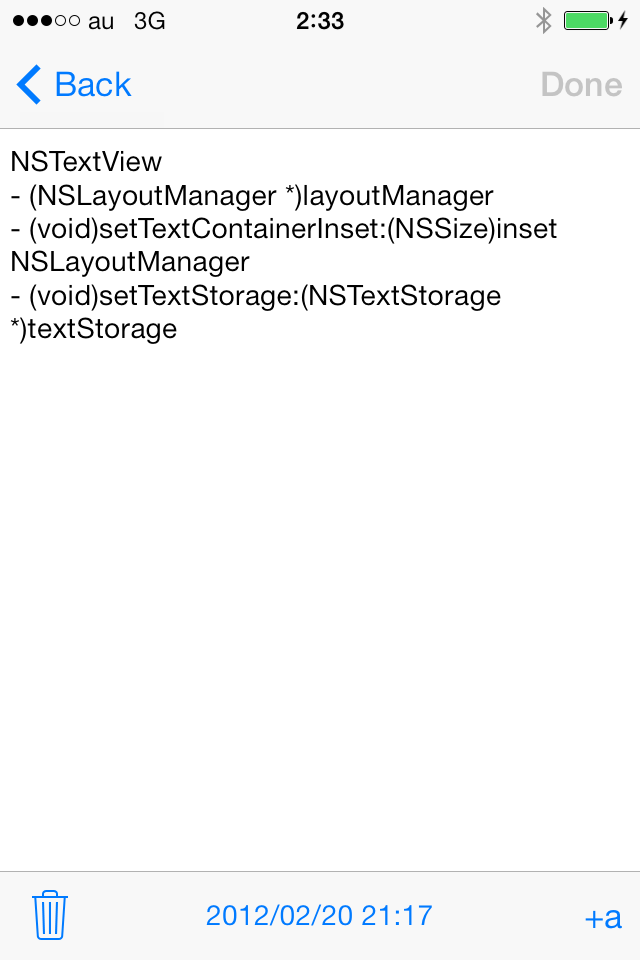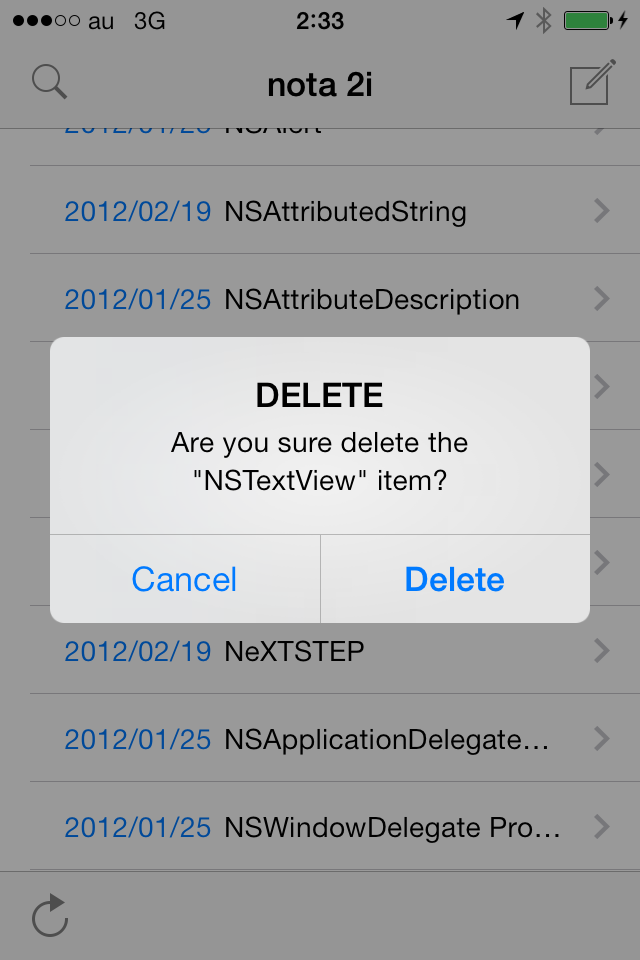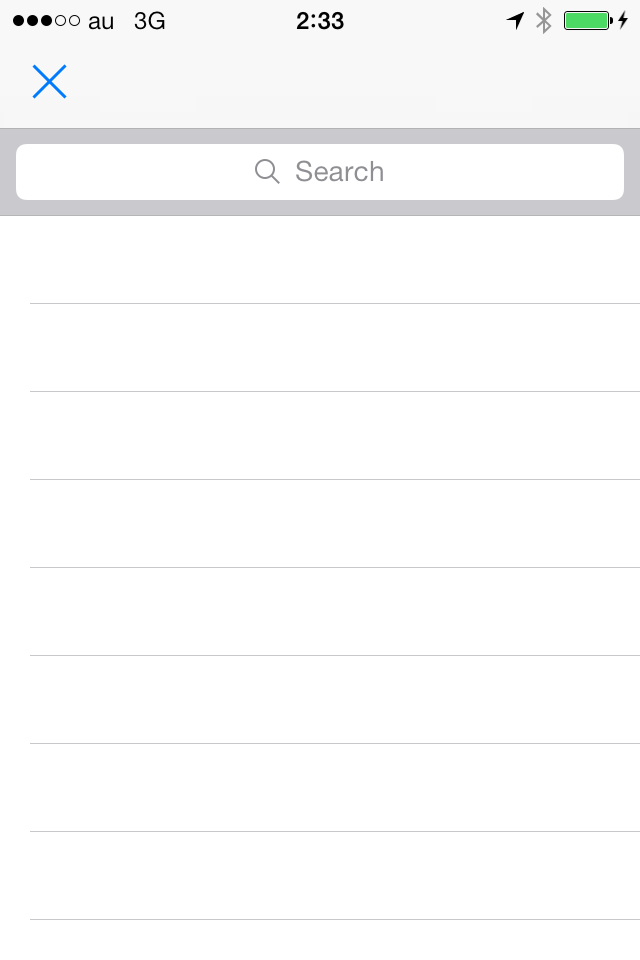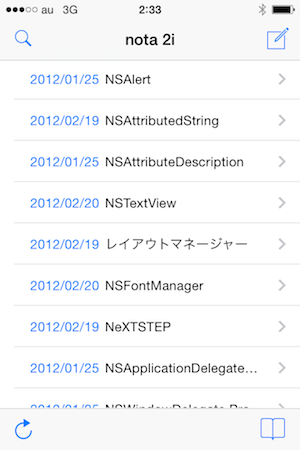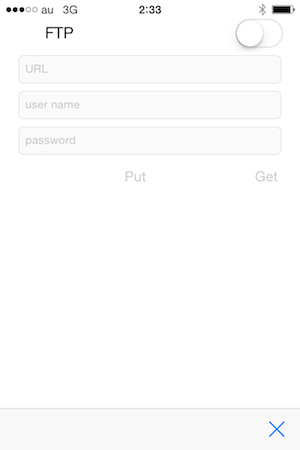If you want to read "Using the FTP Server" soon, click here.
About version 2.1
iCloud data will updated by less than 24 hours. In other words, it will too late.
So I have added that use a FTP server. Also a FTP server can be changed any
number of times.
Installation Notes
First, you need to activate iCloud. Then install the nota 2i.
If you did not activate iCloud, install will be failed. That case close
the nota 2i, and activate iCloud. then reopen the nota 2i.
Screen Description
First start-up screen
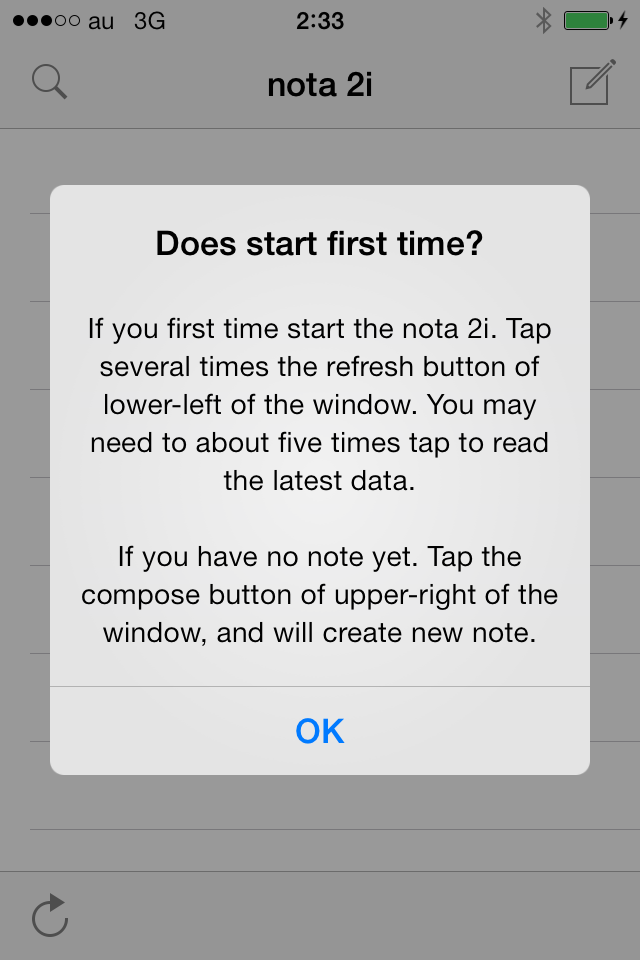
This screen will appear only at the time of the start of the first time
after installation of nota 2lite. Please read the data by tapping the
refresh button at the top right of the screen as described in the alert
screen.
If you connect by Wi-Fi. Data is loaded, 1-5 times tap the refresh button.
If you connect by telephone line. You may need to tap the button 10 times
or so.
This screen appears only first time. but please read the latest data by
tapping the refresh button as appropriate.
List View
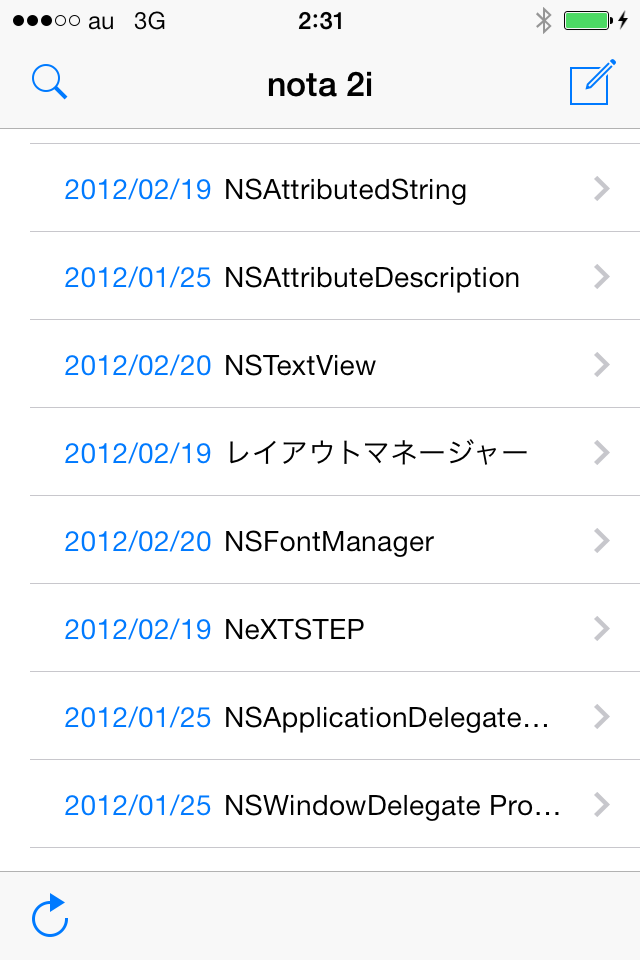
The title of the note will be displayed in the list.
- If you want to see the contents of the note.
Tap the line of title.
- If you want to update to the latest data.
Tap the refresh button in the lower left of the window.
- If you want to search for a particular note.
Tap the search button in the upper left of the window.
- If you want to add a new note.
Tap the compese button of the upper right of the window.
New note will insert in the first line of the list.
And tap the new note named "Untitled", and write a note.
Detail View
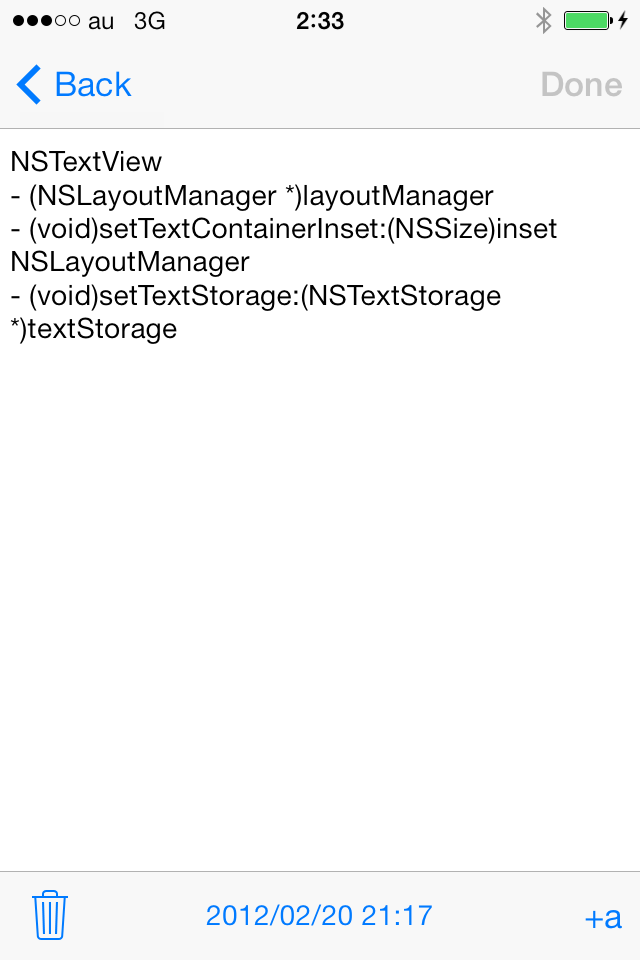
The contents of the note will displayed on the detail screen.
- If you want to enlarge the text.
Tap the "+ a" button in the lower right corner of the window.
- Each time you tap this button.
Text size change the like this. 14 → 16 → 18 → 16 → 14
- Last Modified date is displayed in the bottom of the window.
- If you want to return to the list screen.
Tap the "< Back" in the upper left corner of the window.
- If you want to delete. Tap the trash button in the lower left of
the window.
Delete screen
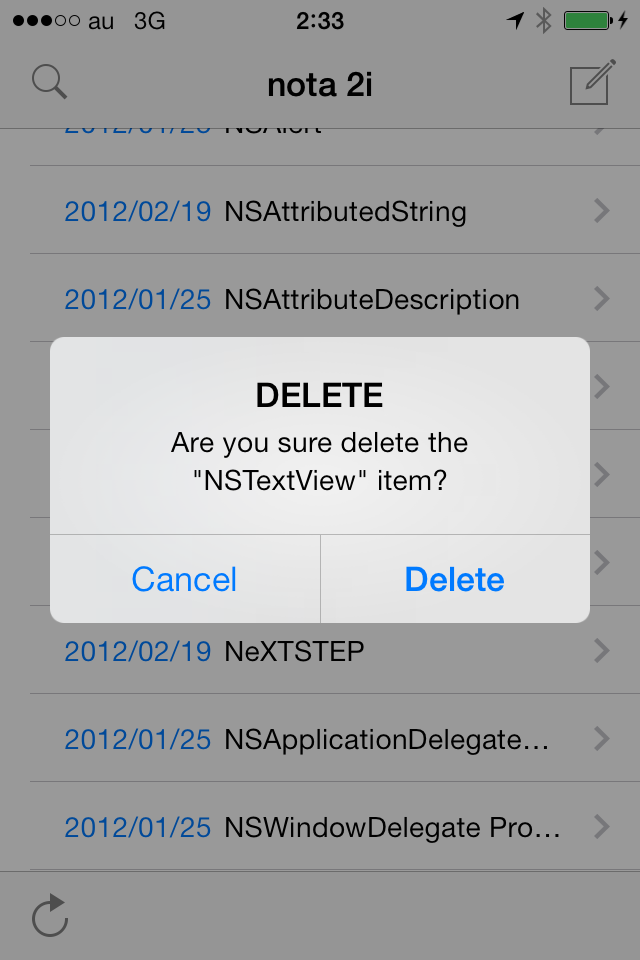
Alert screen will appear if you tap the trash button.
But you can cancel the deletion of the note by tapping the "Cancel" button.
Search View
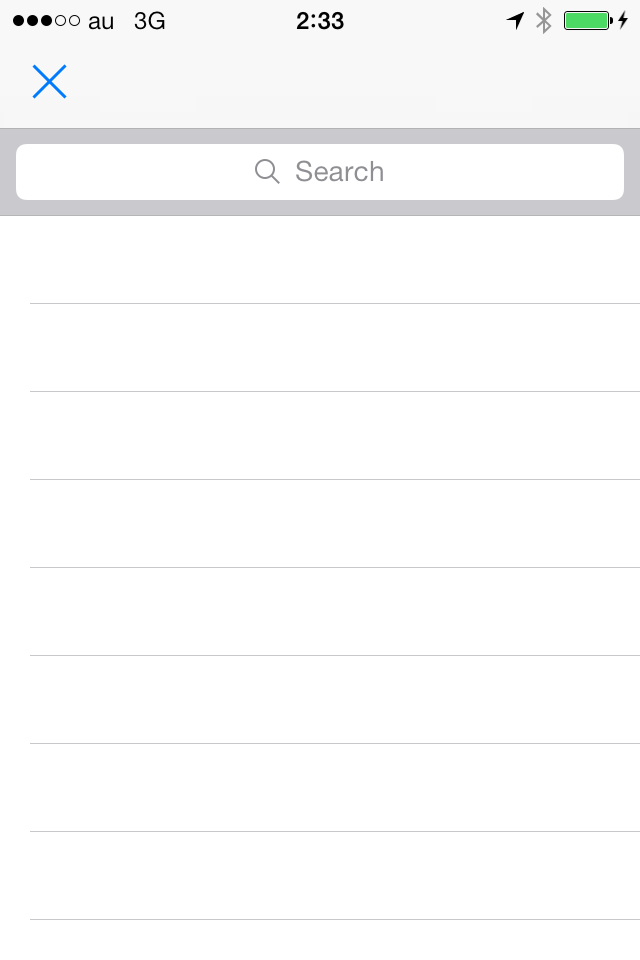
If you enter a keyword in the search field, the note list containing the
keyword appears.
- If you want to see the contents of the note.
Tap the line of the title.
- If you want to hide the keyboard. Tap the Cancel button.
Even if you tap the Cancel button.
The search results do not disappear.
- If you want to return to the list screen.
Tap the "×" button in the upper left of the window.
Use a FTP server
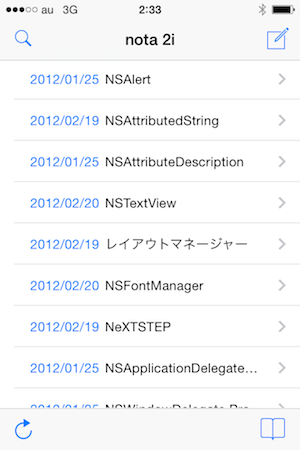
Tap the bookmark button at the bottom-right of the window in the list view.
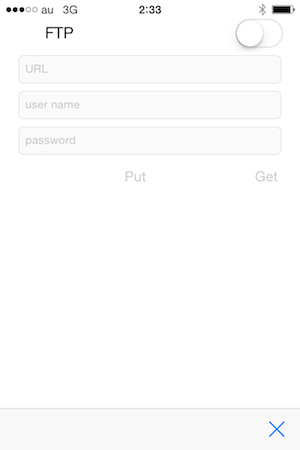
- Turn on the FTP switch.
- Enter the URL field and the user name field and the password field.
- Tap the Get button.
- When the data is downloaded successfully,
will display "Get succeeded"
- To return to the list view by tapping the close button at the lower right
corner of the window.
- List data switches to data of FTP.
- To upload FTP data, return to the FTP screen. Then tap the Put button.
- After a successful upload, will display "Put succeeded".
- When you turn off the FTP switch,
will display the iCloud's data to the list view.
- When you turn on the FTP switch ,
the FTP server data will be displayed in the list view.
Importnat
If your FTP server was Web server same. Do not select Web directory. If you
selected Web directory. Everyone can download your data. Web directory
are not root directory in almost servers. So you select root directory.
It is good choice.
In any case, if you are not familiar with server structure. I recommend that
you do not use an FTP server.
Go to Top
Thank you
Copyright (c) 2006 - 2014 vivacocoa.jp All Rights Reserved.