notanota is a simple easy notepad. You can download a free application that converts to nota data from the data of the Jotter and notePad. Data converter 2created: Jan 2012 released: Jan 2010 Copyright: © 2006 - 2012 viva Cocoa. All rights reserved. iPhone version launch April 21. ". nota" (dot-nota) has been released. dot-nota is iPhone version of the nota. Is being sold in the App Store. New featuresAdded Languages Added French, German, Spanish and Italian. Font setting Default font is "Helvetica Regular 12". However you can change the default font Right-click on the window. 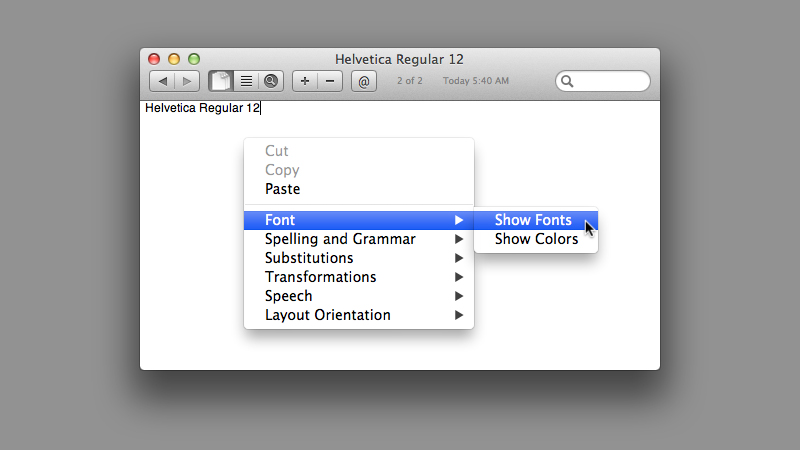
Choose the "Helvetica bold 24" in the Font panel. 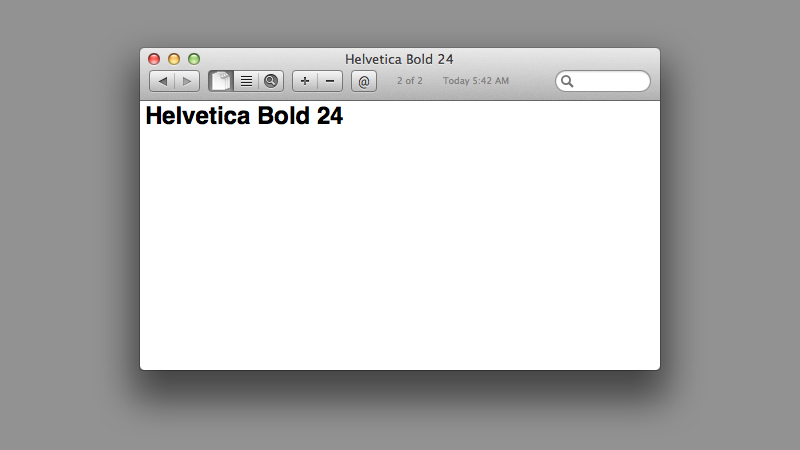
Lock function
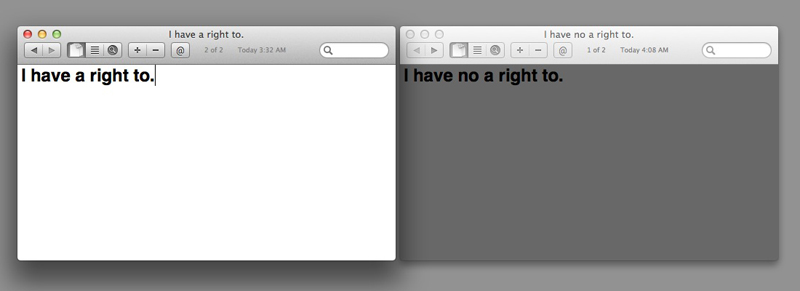
This state will change every 5 minutes. If use one device in the same time. Keep unlocked status. Save as user defaults The currently viewed page and changed font are saved as the defaults for the user. And the next will start in that state. Added Cool size. 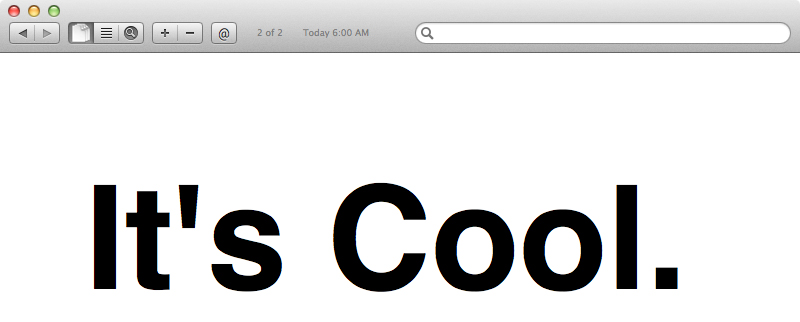
Choose the most recent data
nota checks whether new data has existed in iCloud when you start. If exists new data, will displayed "iCloud" to the"Search Field". If the data is not new data, will displayed [~ Home folder]. Also in rare case, you may lost the most recent data by network conditions. 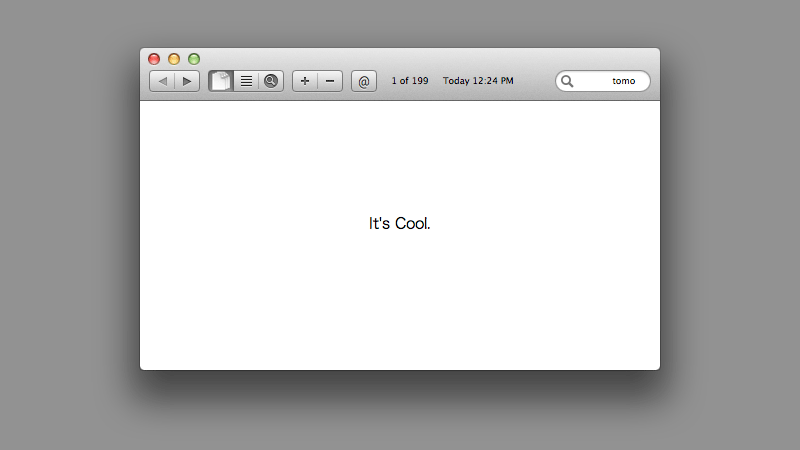 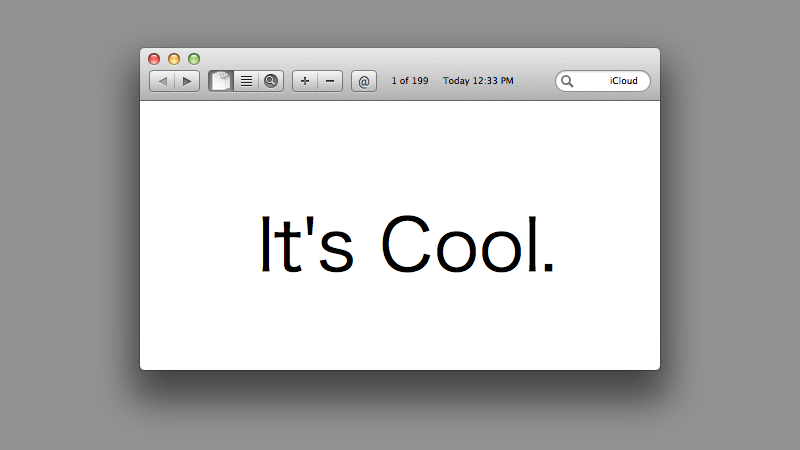
Other Features
Tutorial■ First launchWhen first launch, "Welcome" panel appears. Click "OK" button. prepares a first note like you can type quickly. 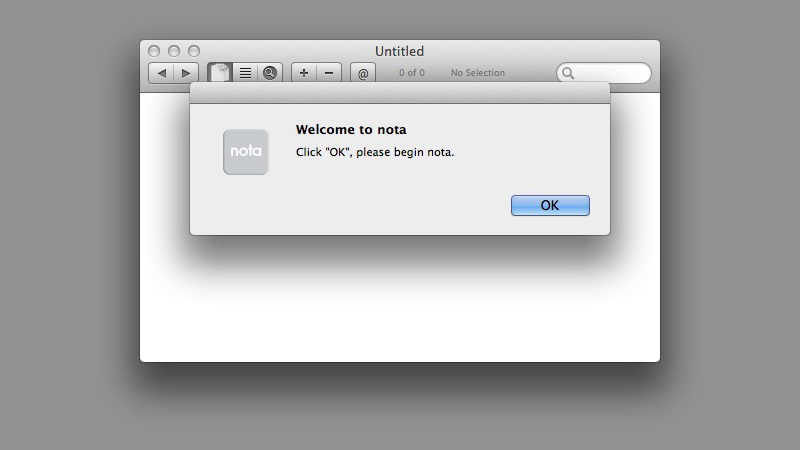
Let try to write to "To tomorrow".。If write and delete text are saved automatically. 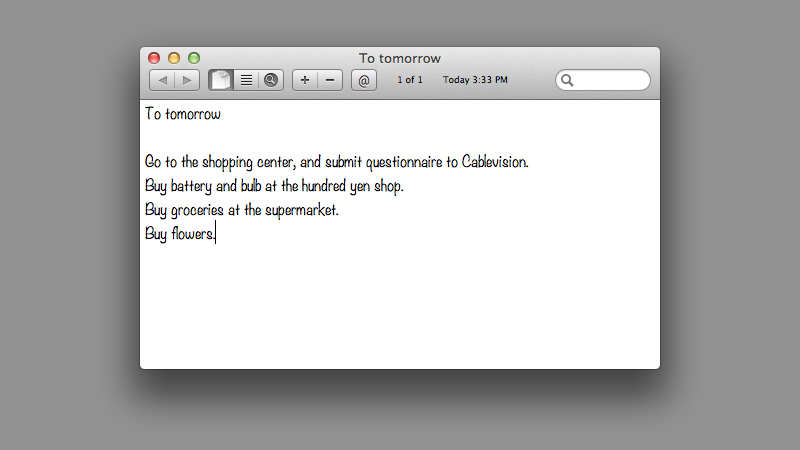 ■ send emailIf you clicked "@" button. You can send the text of the note. 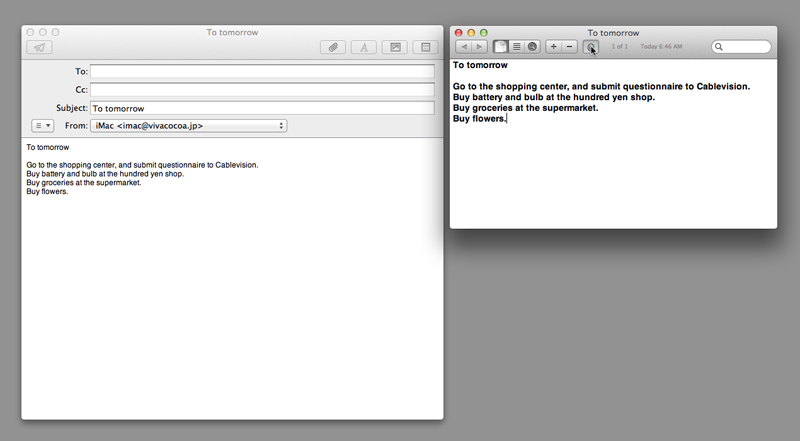
■ Adding a noteNext, let's add a note. "+" button is clicked, the new note will be provided. The new note is added to the beginning of every notes. 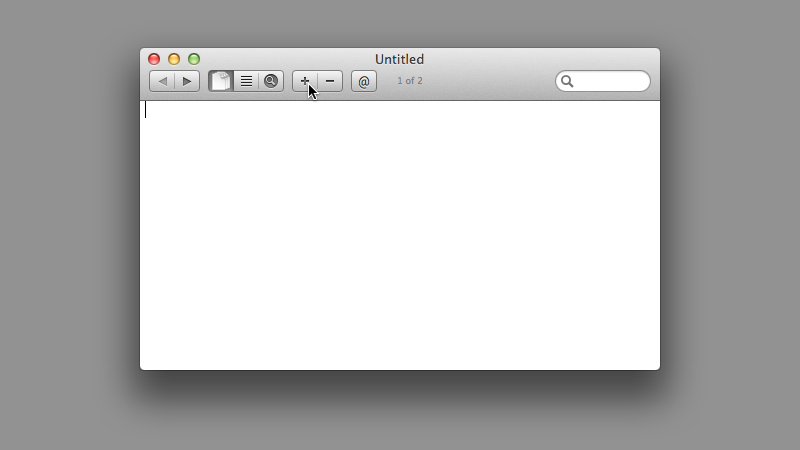 ■ Smart Link
nota has no Smart Link. Because it use plain text. However the Mac OS X supports it. 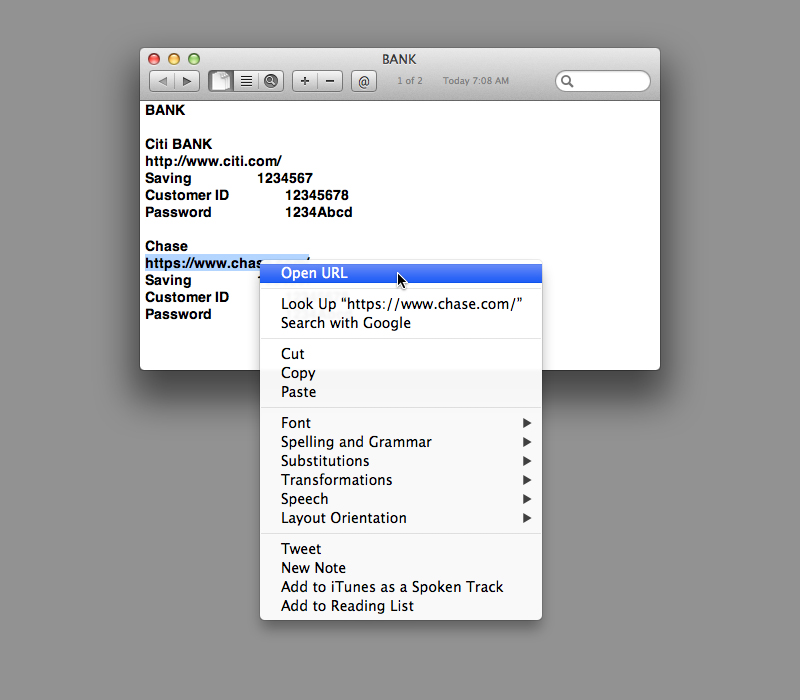
■ Window SizeMaximum window size 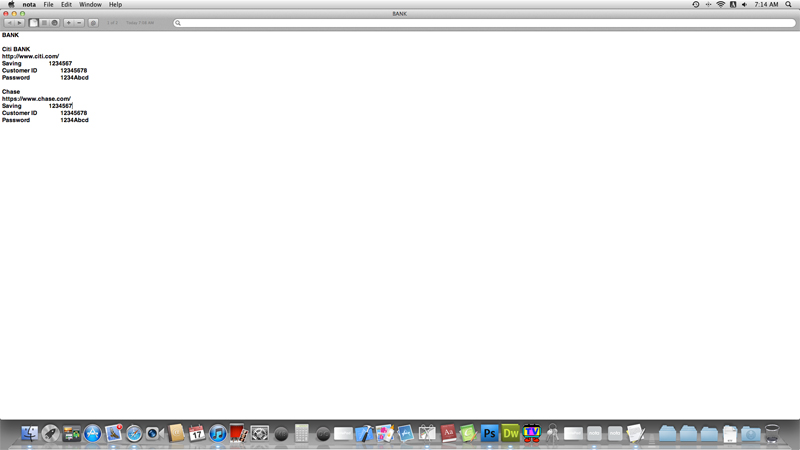
Standard Window size 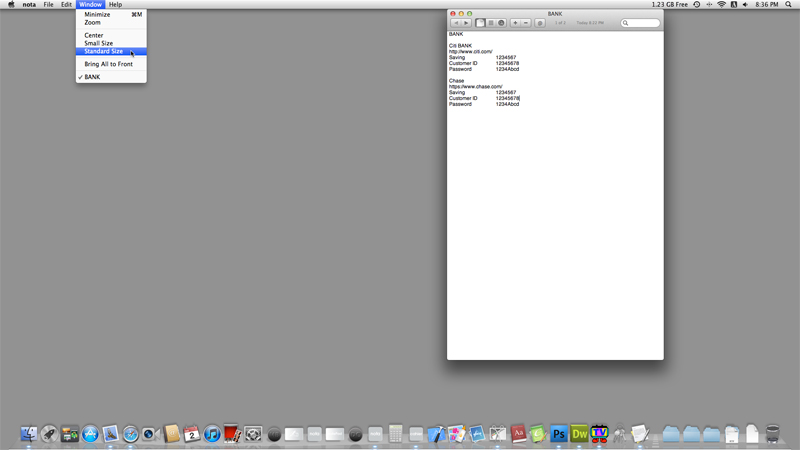
Minimum Window size 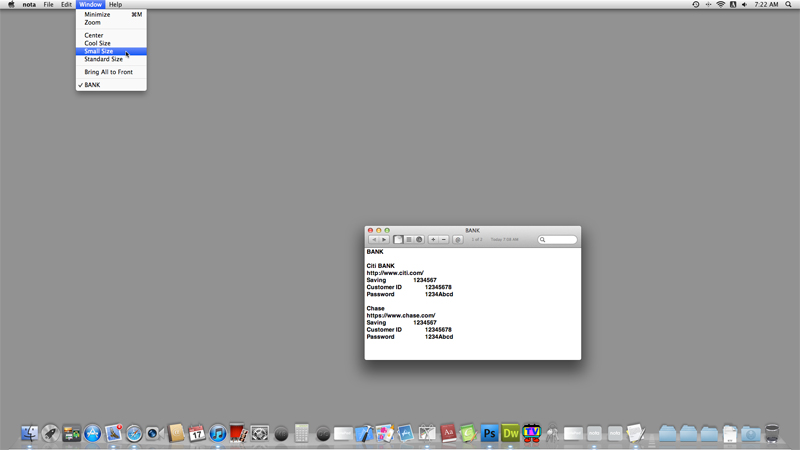
Move to center 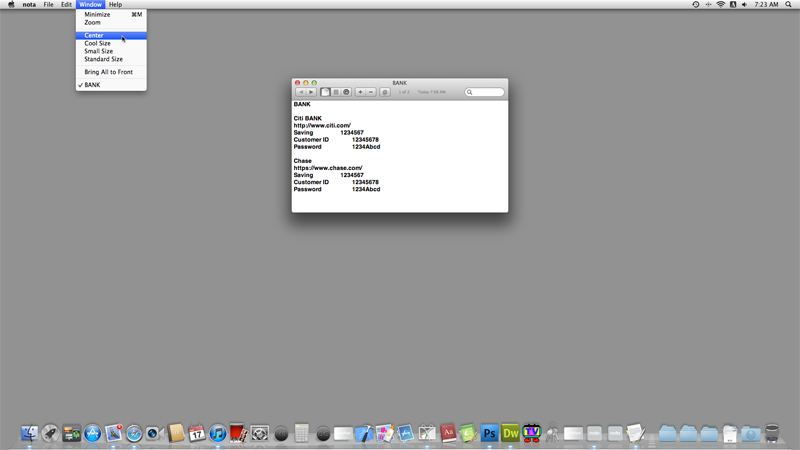
■ To select a note 1To select a note click "◀" button or "▶" button. "◀" button move to a previous note. "▶" button move to a next note.。 ■ To select a note 2"List" button is clicked, the screen changes to display the document list. 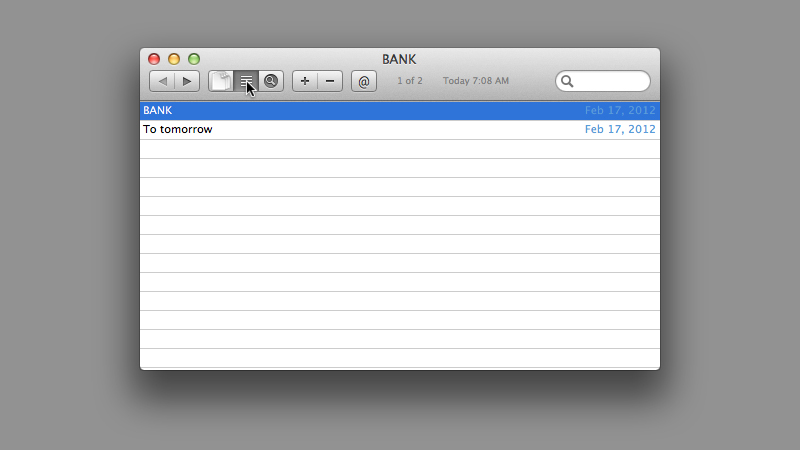 When you click a list that you want to see, returns to that document screen. This list can reorder by dragging. 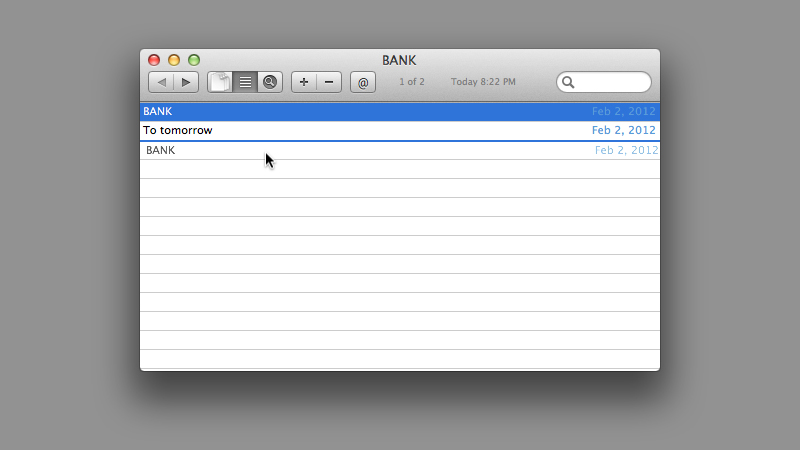
To return to the document screen without selecting a specific note, click "document" button. 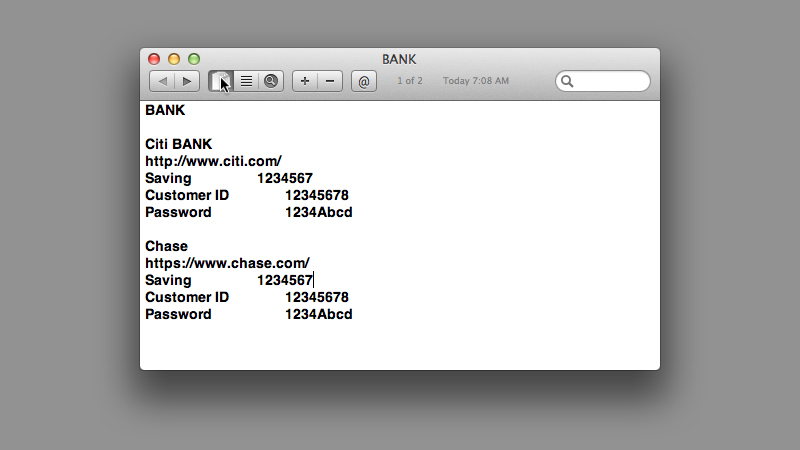 ■ Finding NotesIf you want to search for the note, press the Return key after entering a search string into the search field. In this example, "flower" and try typing. 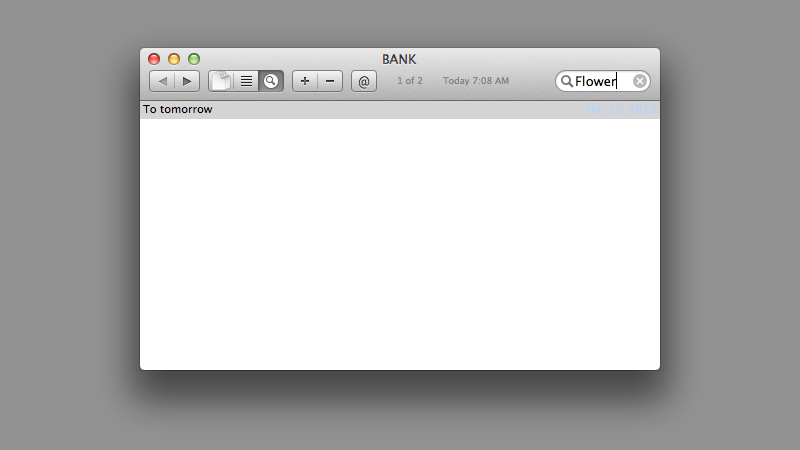 If there are multiple search results, click "Search result" button, to returns to the search results screen from the document screen. 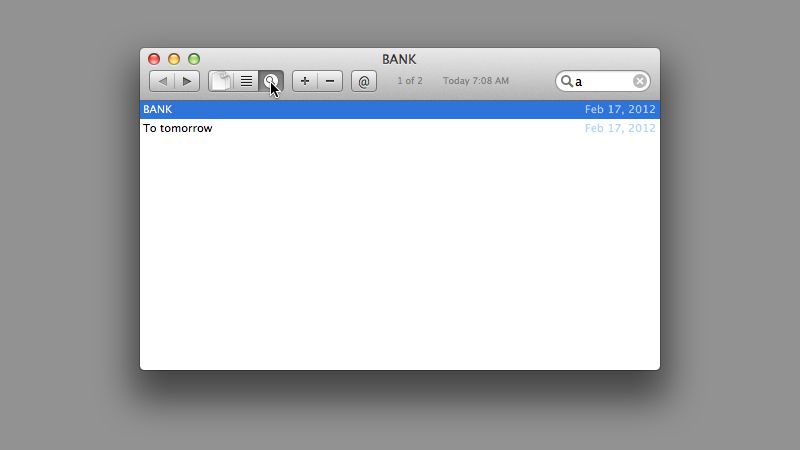 ■ Removing note"To tomorrow" will be no longer needed. Let remove it.If click "−" button , appears alert sheet.
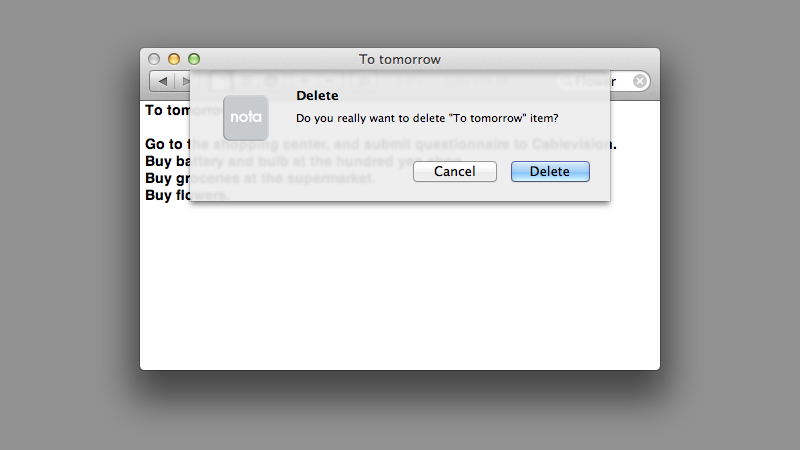
■ To terminate notaTo terminate the nota There are three ways.
ConclusionWas easy, this concludes the description of the nota. I think we can use color and ingenuity. Please enjoy the nota. |