. nota". nota" is a simple easy notepad. You will need to update to the "nota 1.5" for using the ". nota 1.5". You can download a free application that converts to nota data from the data of the Jotter and the notePad. Data converter 2
News Guidance Version 1.6 The dot-nota 1.6 which support multiple iOS device has passed review on September 6.
The nota for iPhone 1.6 will release at the same time as the nota Mac edition 1.6. The nota Mac edition 1.6 was submitted to Apple already. And then waiting for the review. created: Jan 2012 released: Mar 2010 Copyright: © 2006 - 2012 viva Cocoa. All rights reserved. What's New in Version 1.5
Added feature
・Alert update confirmation
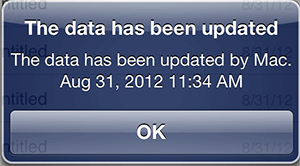
Note
On rare occasions restart can not read the latest data . In that case, please try the section "How to relaunch dot-nota".
A future update schedule
The above updates are planned. However, the Cloud system will be changed into Dropbox if a issue appears in a synchronization. Changes in Version 1.5
Other alerts
・If the data are used by the Mac. 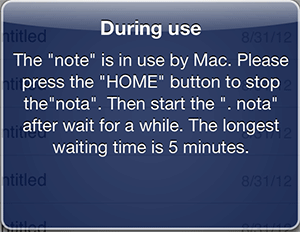
How to relaunch dot-nota1. To stop the dot-nota, press the "Home" button. In the current iPhone, applications in this state have not been finish. 2. In addition when you press twice the "Home" button, screen will appear similar to the following. 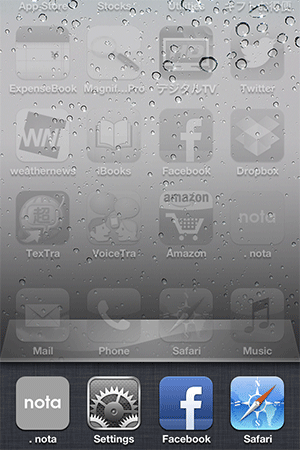 3. Tap and hold the icon of the dot-nota until a minus sign appears on the icon. 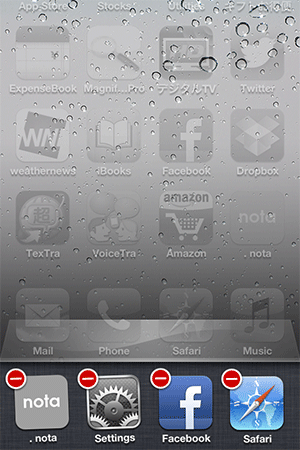 4. The dot-nota is completely finished, when you tap the minus sign of the icon of the dot-nota. And then tha dot-nota is reset. In Addition. The applications will not be deleted even if you delete the icon on this screen. 5. Once again, press the "Home" button twice to return to the original screen. And then tap the icon of the dot-nota to complete re-launch. featuresSummary ". nota" can share the data and the data of the nota for Mac via the iCloud. And you can browse and edit the data. nota for Mac is released in Mac App Store. The name is nota. Icon
Note: To use the nota for iPhone, you need to done that create a data by nota for Mac. Data to prepare is OK on one character. Three alert There are alert to the following three the nota.ios is. ・If iCloud is not set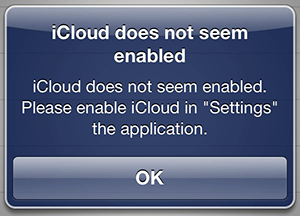 how to set the iCloud ・If you have not purchased the nota for Mac 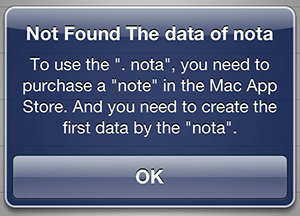 Mac App Store "nota" imformation ・If the nota has been used in other devices 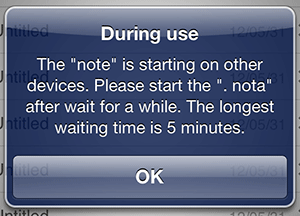 Right to use the nota for Mac is updated every 5 minutes. After stop the operation of the nota for Mac, this screen become not appear within five minutes. If you also quit the nota for Mac, this screen does not appear. However, it takes about to 2 minutes from 10 seconds, for updates to nota for iPhone from nota for Mac via iCloud. How to set the iCloudTap "Settings" Icon. Tap the "iCloud". 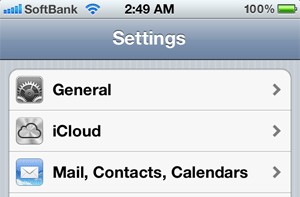 Tap the "Documents & Data". 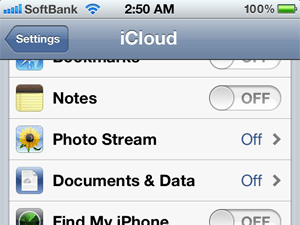 Tap the "OFF" button. 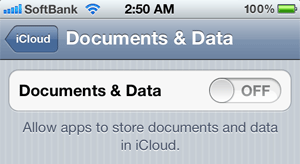 Done. 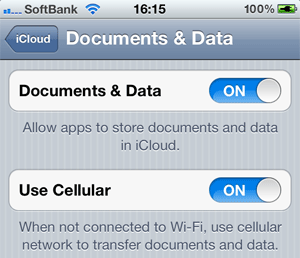 Press the "Home" button to quit the "Settings". Or tap the left button for back to the first screen. Then press the "home" quit the "Settings". How to usenota.ios has list view and detail view. List View 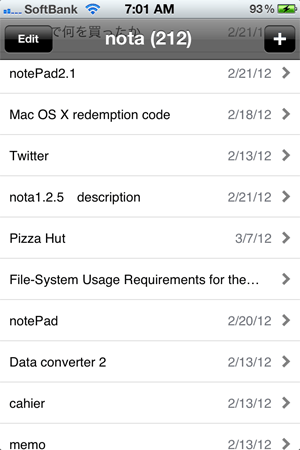 You can move and delete rows then you tap the Edit button. 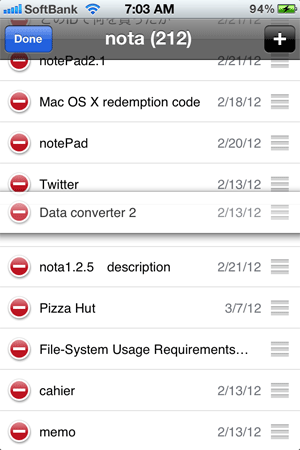 Tap the red button on the left. Then "Delete" button will appear. 
・Tap the "Done" button to exit the edit mode. ・Number of the above bar "nota (XXX)" represents the total number of notes. ・Tap the "+" button. create a new note and go to the detail view. ・In normal mode, tap the row, and move detail view . The row represent the title of the note. Detail View 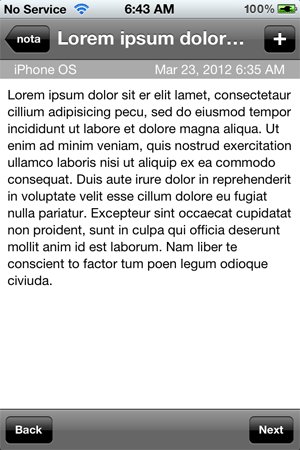
Description of each component "Nota" button Title "+" Button "Back" button "Next" button Keyboard 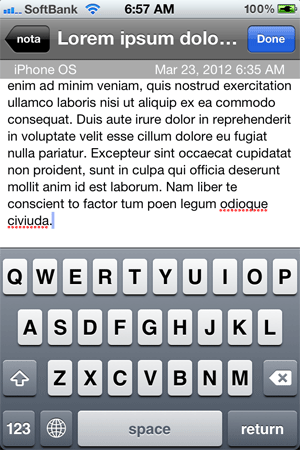
Tap the screen and keyboard appears for edit the note. You need to tap the "Done" button to put away the keyboard. |