Android ボタン
ホーム
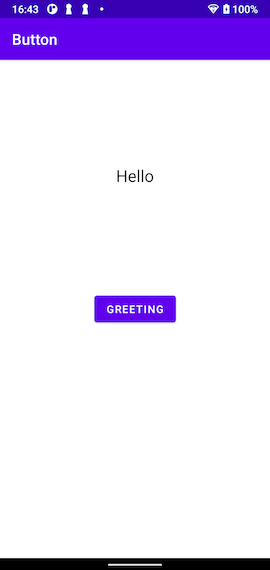
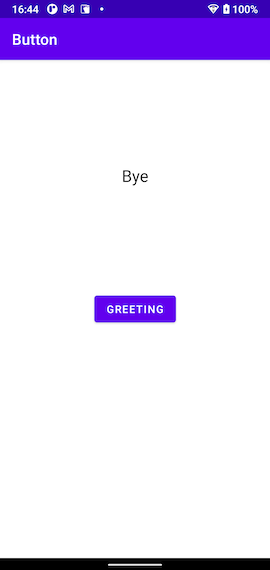
いよいよ、実際のプログラミングをはじめます。
まずは、はじめにボタンを使ってみます。ボタンはUIにとって重要なパーツです。
プロジェクトの作成
Greeting というボタンをタップすると、Hello と Bye という文字列が入れ替わるアプリ を作ります。Empty Activity テンプレートを使って Button というプロジェクトを 作ってください。
コーディング
Androidプログラミングで UI パーツを特定するための新しい方法の View Binding を有効にするために、Gradle Scriptsフォルダの build.gradle (Module: Button.app) の android グループに viewBinding 項目を追加します。
なお、dependencies グループの testImplementation ‘junit:junit:4.+’ 項目を削除すると 警告が消えるみたいです。
build.gradle (Module: Button.app)
android {
・・・
viewBinding {
enabled = true
}
}
dependencies {
・・・
}
次に、app/res/values の中の strings.xml にアプリケーションで使われる文字列を登録します。
strings.xml
<resources>
<string name="app_name">Button</string>
<string name="hello">Hello</string>
<string name="bye">Bye</string>
<string name="greeting">Greeting</string>
</resources>
そして、app/res/layout の中の activity_main.xml に画面表示の設定をします。
activity_main.xml
<?xml version="1.0" encoding="utf-8"?>
<androidx.constraintlayout.widget.ConstraintLayout
xmlns:android="http://schemas.android.com/apk/res/android"
xmlns:app="http://schemas.android.com/apk/res-auto"
xmlns:tools="http://schemas.android.com/tools"
android:layout_width="match_parent"
android:layout_height="match_parent"
tools:context=".MainActivity">
<TextView
android:id="@+id/textview"
android:layout_width="wrap_content"
android:layout_height="wrap_content"
android:text="@string/hello"
android:textAppearance="@style/TextAppearance.AppCompat.Large"
app:layout_constraintBottom_toTopOf="@+id/button"
app:layout_constraintEnd_toEndOf="parent"
app:layout_constraintStart_toStartOf="parent"
app:layout_constraintTop_toTopOf="parent" />
<Button
android:id="@+id/button"
android:layout_width="wrap_content"
android:layout_height="wrap_content"
android:text="@string/greeting"
app:layout_constraintBottom_toBottomOf="parent"
app:layout_constraintEnd_toEndOf="parent"
app:layout_constraintStart_toStartOf="parent"
app:layout_constraintTop_toTopOf="parent" />
</androidx.constraintlayout.widget.ConstraintLayout>
最後に、app/java/com.example.button の中の MainActivity.kt にアプリケーションの処理を記述します。
MainActivity.kt
package com.example.button
import androidx.appcompat.app.AppCompatActivity
import android.os.Bundle
import com.example.button.databinding.ActivityMainBinding
class MainActivity : AppCompatActivity() {
private lateinit var binding: ActivityMainBinding
override fun onCreate(savedInstanceState: Bundle?) {
super.onCreate(savedInstanceState)
binding = ActivityMainBinding.inflate(layoutInflater)
setContentView(binding.root)
val textview = binding.textview
val button = binding.button
button.setOnClickListener {
if (textview.text == "Hello") {
textview.text = getString(R.string.bye)
} else {
textview.text = getString(R.string.hello)
}
}
}
}
実行結果
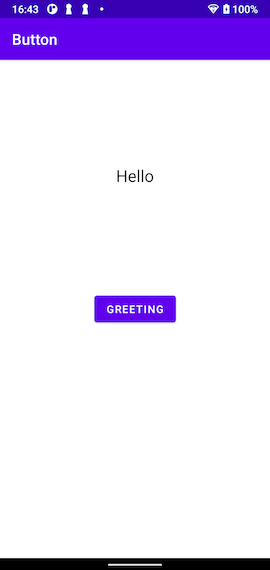
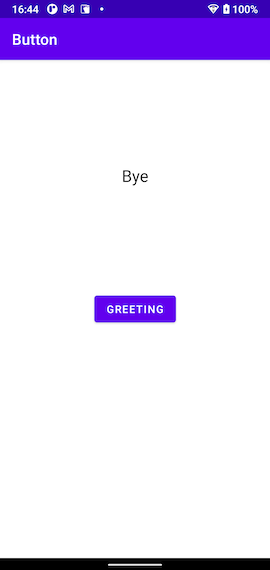
27849 visits
Posted: Oct. 06, 2021
Update: Dec. 07, 2021